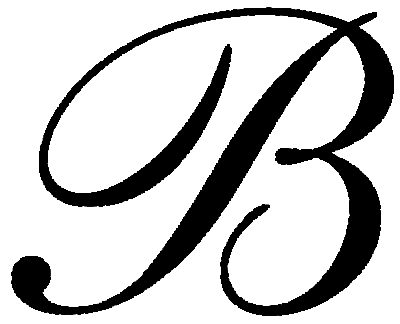Homework Page
Week 6
The technology giant Google has grown from a lot more than a search engine, to become one of the world’s largest, and most vital companies. It may have started by making research, and general query loads easier than it used to be, since the days of manual research in encyclopedias and reference books, but Google has become the number one provider of the world’s information.
Google has taken information, whether it be advanced math calculations, cooking recipes, CSS coding, pictures of a foreign country, or even the topography of Mars, and put it at your fingertips. The world is a much less mysterious place, and the answer to most questions is one Google search away. I work in information technology, and Google is the single most invaluable resource we have at our disposal. It has saved the day more than a few times.
This being said, it is clear I am not a novice with a search engine, especially not with Google, but who is nowadays anyway? Regardless of my familiarity with Google, going to Google’s features page has really opened my eyes to many possibilities that I didn’t know about. With most of my life being a student, in the age of technology (the age of Google), I know about Google Scholar-a database of research articles from all sorts of academic fields, I know about Google Calculator- type in part of an equation and Google will provide the answer, and of course I know about Google search in general. I also am familiar with Google unit conversion, currency conversion, maps, and gmail. What I didn’t know about though, were some pretty great features that Google has to specify searches, and also to clarify them.
When using Google search, Google will use all the important words in your search, and drop words like ‘and’ ‘the’ ‘of’ etc. If you want Google to use your exact phrase however, you can use quotes around your phrase for it to be taken word for word. You can also use a + sign directly in front of a word to keep it in a search, and also a minus sign if you don’t want results to be based on a word. If you want to look within a certain site, you can use the ‘site:’ feature, plus a website, along with other key words to look within a site for something specific. Of all of the new features I’ve found, my favorite is the fill in the blank feature that seems to be a hidden gem that Google is hiding from the masses. Say, if you wanted to know who the prime minister of Malaysia was, instead of just searching ‘prime minister of Malaysia’ or ‘who is the prime minister of Malaysia’ which may pull up erroneous pages with news articles about Malaysia, prime ministers, etc. the fill in the blank feature can be used. To use this one, you would search: ‘prime minister of Malaysia is *’ using the wildcard to fill in the blank.
Along with these awesome features I’ve listed, a few more are Google’s weather (enter location), stock quotes (enter stock name), time (in other time zones) sports scores, thesaurus (using the tilde ~), and dictionary (using define: word). Yep, Google pretty much does it all. So the next time you are curious, stumped, or just bored, turn to the machine that knows it all, turn to the Google.